Start with M2MScript runtime
Note Content
- First steps
- Main menu
- Settings menu
- GPRS settings
- SMTP settings
- Logging settings
- M2MScript program settings
Info Next print screens were created on Linux OS, Minicom (serial terminal) and Gemalto TC65iX modem.
First steps
Connect serial cable between your PC and TC65iX device.
- Open your serial terminal Hyperterminal, Putty or Minicom and set communication parameters as:
| parameters |
|---|
| baudrate = 115200 |
| flowcontrol = none |
| parity = none |
| bits = 8 |
| stop bits = 1 |
- Connect power cable to the device.
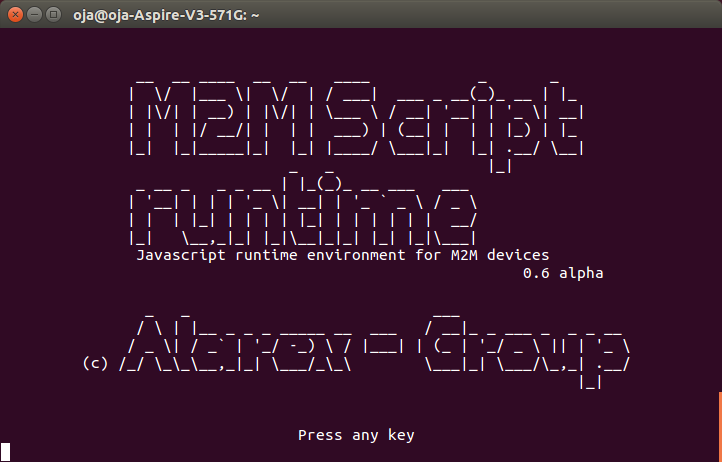
- Press any key for continue and type username, default is alarex and press ENTER
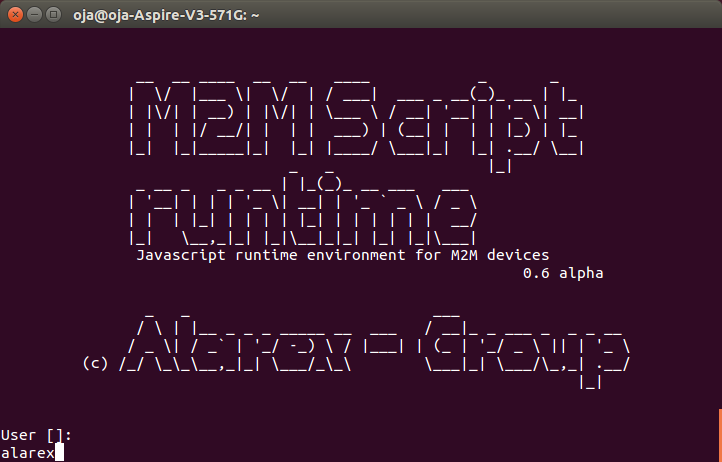
- Type password, default is alarex and press ENTER
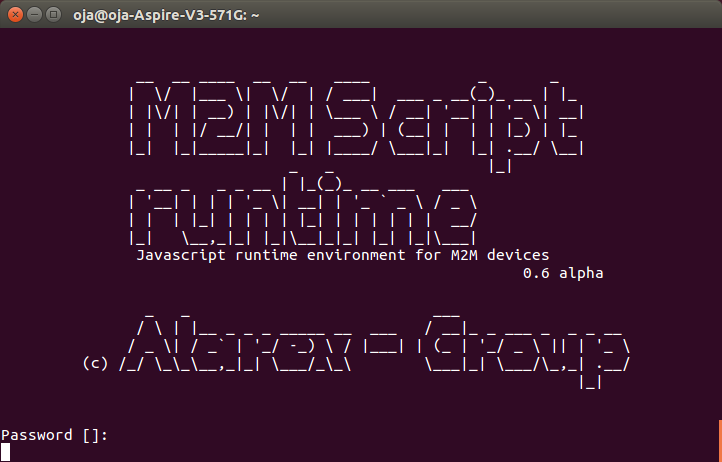
Now you can see Main menu.
Main menu
There are settings and diagnostics choices in this menu. Third choice is Start script for starting your script.
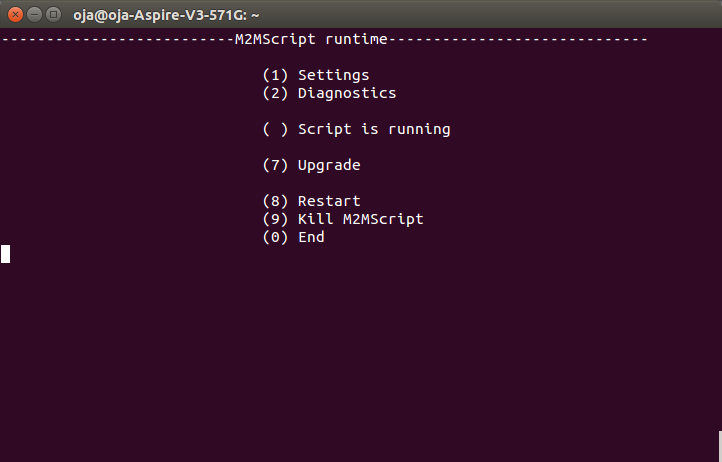
Settings menu
There are settings choices for APN, SMTP .... All settings are saved when you leave menu by choice [0] Back
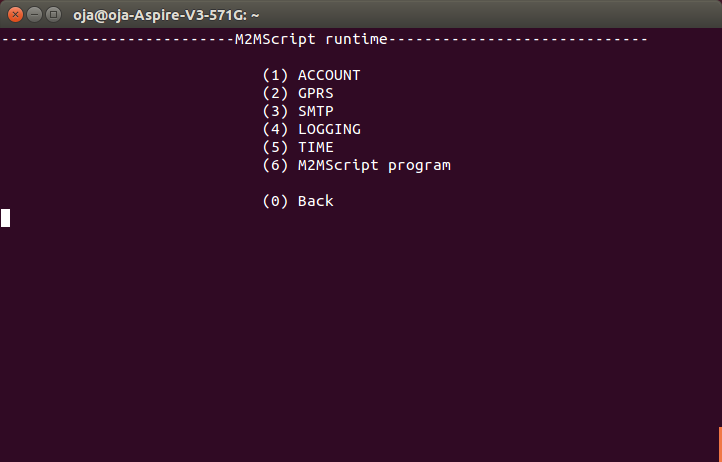
GPRS settings
GPRS parameters are necessary for Internet connection from your script and for M2MScript services functionality (etc. automatically time synchronization, upgrade service...).
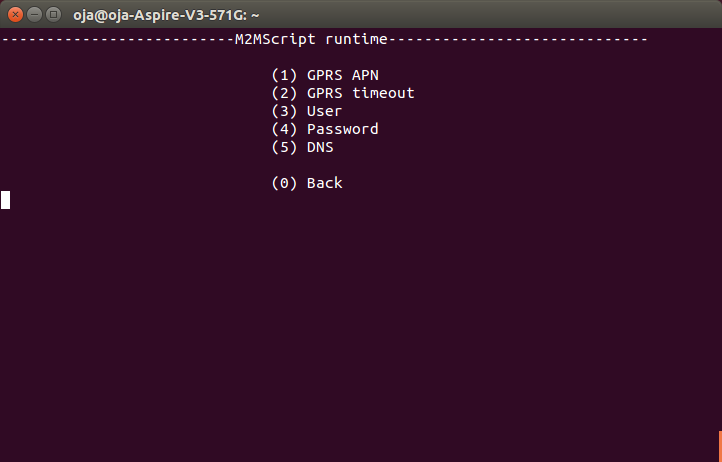
SMTP settings
SMTP service provides log files, configuration file or alarm messages sending throw some smtp account.
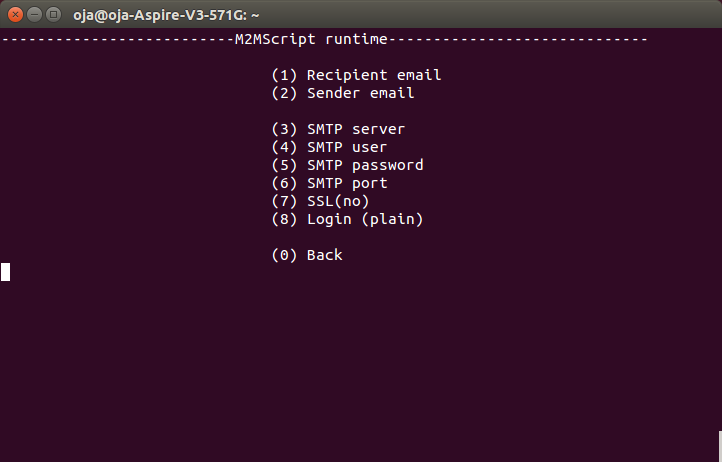
Logging settings
You can assign standard output to some interface. ASC0, ASC1, USB, FILE or NONE are supported now.

M2MScript program settings
This screen provides M2MScript uploading and autostart parameter setting

Script file uploading
- Copy your text of source code from any editor into clipboard CTRL+X
- Press 1 for uploading start.
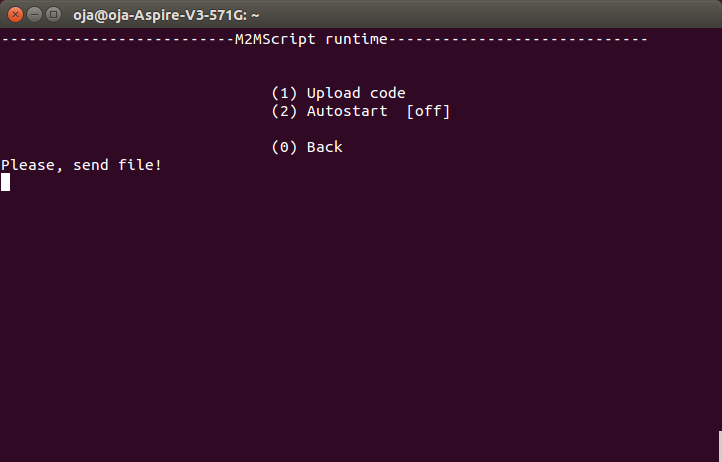
- Use PASTE functionality in your terminal program. Typically press right mouse button for context menu and select Paste. Script will be loaded and you can see next screen.
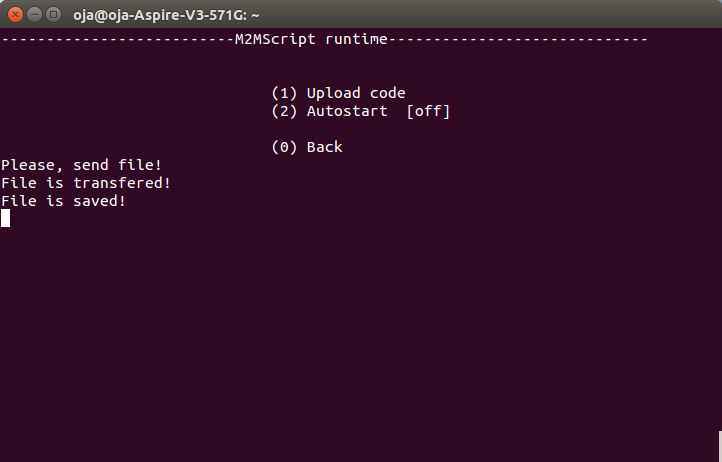
- Now you can press 0 for return to Main menu. Start script by pressing 3.